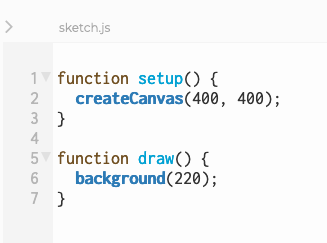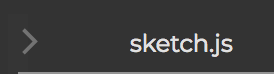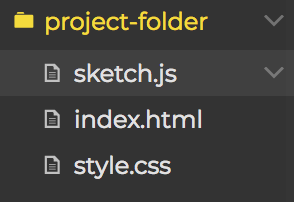Getting started
Let's get started! In this first example, we'll cover the basics of text-based coding in the JavaScript language.
Head to the [P5.js Web Editor](http://editor.p5js.org/), sign up for a personal account, and open a new File. You'll be presented with a new editor window that displays the code found in your "sketch.js" file. The P5 Web Editor starts you off with some basic code that is needed to create a blank, grey canvas.
Editor window
You can also edit and read the code found in your project’s HTML and CSS files by clicking on the arrow found near the upper lefthand corner of the editor panel:
And then clicking on the files that are listed:
As we discussed, we will mainly be coding inside of the "sketch.js" file, so the P5 Web Editor presents this file to you automatically when a new project is created.
The other two files, HTML and CSS, have different functions that let the js file work efficiently. On a general level, the HTML file is the foundation that the code is built on. It tells the program where to find various resources and how to structure all of those resources. The CSS file is used for changing the appearance of various on-screen elements. Later in the course we will dive into the HTML file, but won't be getting too much into the CSS as much.
Throughout this website several codes will be embedded to allow you to experience concepts or copy material into a P5 project. If for some reason these codes do not function as described in the text, you can click on the 'edit on Codepen' icon to see most of the codes on [codepen.io](codepen.io). (This may happen more with codes in the sound unit for still unknown reasons.)
Functions
Notice the setup() and draw() functions:
https://codepen.io/lsuddem/pen/MGMMXv
When coding a project that uses the p5.js library, every JS file must contain the two large blocks you see below: `function setup()` and `function draw()`. These are _**functions**_: code elements that behave like actionable machines, producing a result. In our projects, we will be mainly calling for certain functions to be run _inside_ of the two main function blocks you see here. These larger function blocks use a pair of curly braces ( "{ }" ) as boundary markers; any code that you want to place inside of these blocks must be typed between the open and closed curly brace pair.
https://codepen.io/lsuddem/pen/MGMMXv
setup() - runs oncedraw() - runs over and over at 60 cycles a second
In p5.js-based projects, code that is placed inside of the larger `setup()` and `draw()` blocks will behave differently based on which block they are called from within, and it's important for us to understand the difference between their behaviors.
Any code inside of `setup()` will only be run _once_ upon the loading of the HTML file. You can rerun anything in the `setup()` block by refreshing your browser.
The `draw()` function behaves like a loop. Any code placed inside this block will be read by our browser from top to bottom and executed over and over again. The speed of the `draw()` block loop is 60 cycles (or **_frames_**) per second.
add the console.logs you see here to your code:
https://codepen.io/lsuddem/pen/GGKdaj
Place your cursor inside the Console section and scroll up. You should see the statements "Ready" and "Set" printed only once, and then a long list of "Go!" plus an increasing number statements listed after that. The first two statements only printed to the console once since the were coded inside the`setup()` block, while the "GO!" statement printed multiple times. The increasing number attached to "GO!" represents the current iteration of the `draw()` loop.
Arguments
Functions can be given additional information in order to specify the way they behave. This additional information is known as an _**argument**_, and is added into the parenthesis found behind function names. In our previous example, the `createCanvas()`, `background()`, and `console.log()` functions all include arguments designed to specify their behavior.
arguements inform functions how to behave
In your code, try changing the single number argument found inside the parenthesis for the background() function like this:
background(96);
background can take more numbers
here they stand for red, green, and blue values
background(96, 110, 220);
`background()` sets the color of the canvas background, and a single number between 0 and 255 will result in a black (0), white (255), or gray canvas. If we want something more exciting, we can add two more arguments into the `background()` function, each of them separated by a comma, like this:
Our canvas background is now a shade of violet. When three arguments are passed into the `background()` function, it blends red, green, and blue hues together (in that order) based on the values you give it.
Each function in the p5.js library will require different types of data in different orders to adjust their behavior. Check the [P5.js Reference Page](https://p5js.org/reference/) to see a complete list of functions and their adjustable properties.
Remember, you are giving your computer a set of instructions to follow. If you just say "draw a square" but don't tell the computer where or how large to draw the square, then your computer won't be able to follow your instructions because it doesn't have enough information.